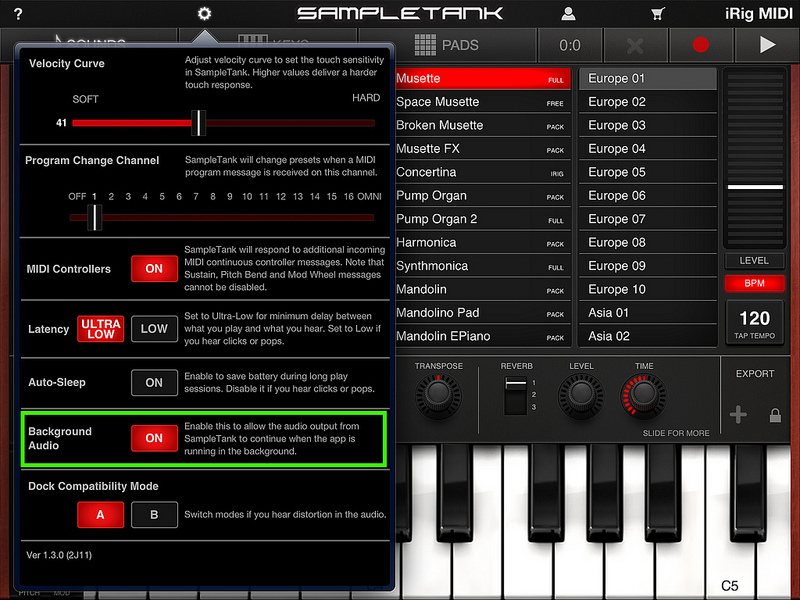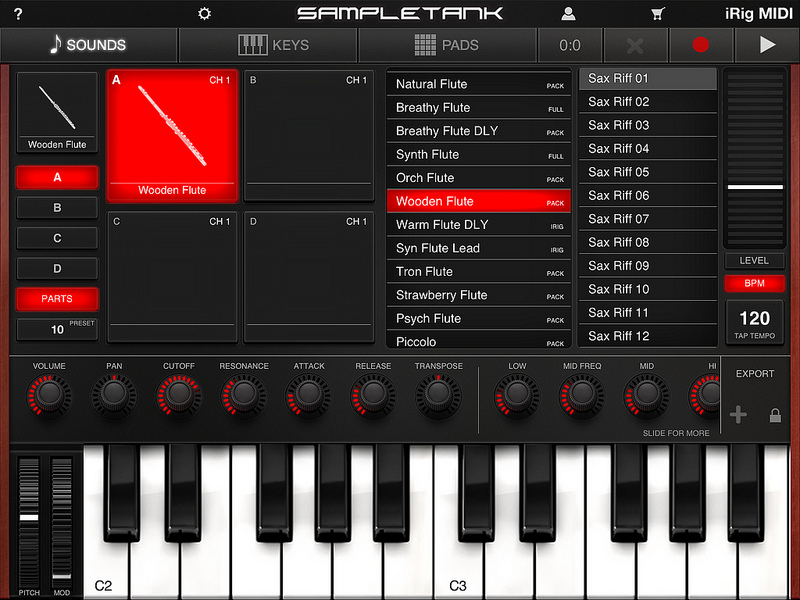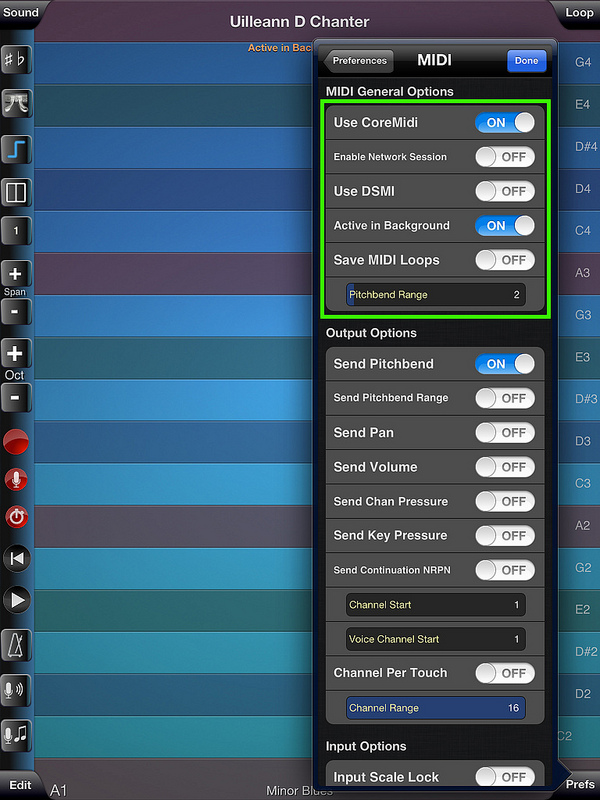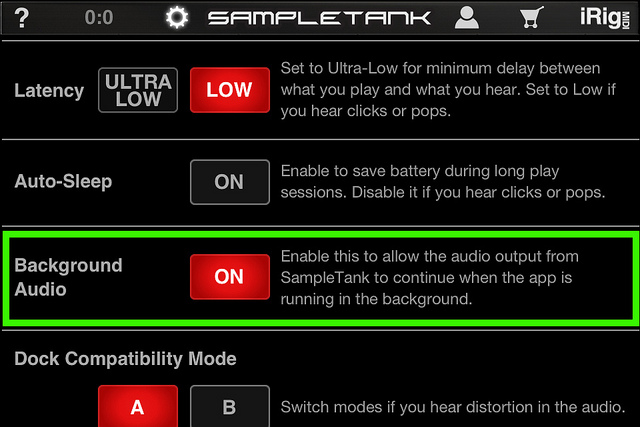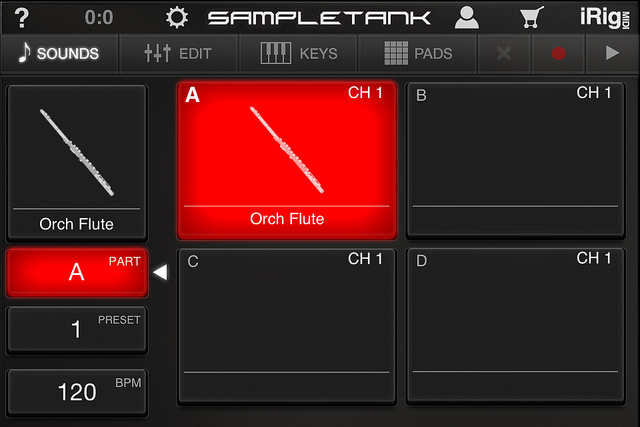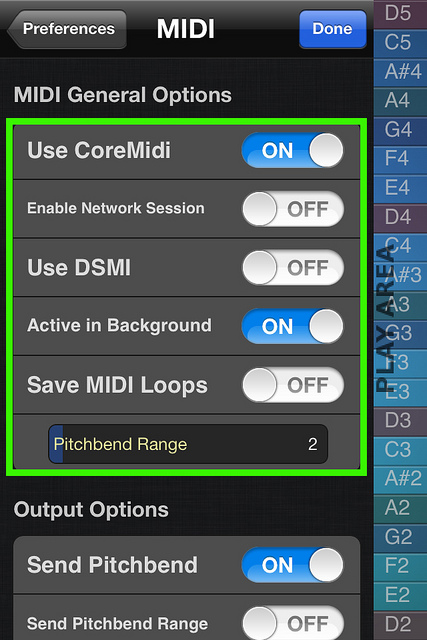Fixes for the most common app support issues are listed below.
If you don’t find the fix for your issue, contact me via email at seisiuneer@gmail.com and I will do my best to help you out!
When using a MIDI chanter with an iOS device, it’s often useful to be able to see the whole MIDI data stream coming in from your hardware MIDI interface so you can properly configure MIDI channels and bottom note offsets in apps like mine. I have found this free app to be extremely useful:
My latest free “ePipes Drones” app also has built-in MIDI utilities for helping find the bottom note of your MIDI chanter.
The app is an iOS CoreMIDI Sound Module for use with CoreMIDI file players and other CoreMIDI controller apps.
You may also play the sounds using a hardware MIDI keyboard or other MIDI controller attached to the device using a MIDI interface connected to the Lightning port.
The app also works as an Audiobus 2 source module and is compatible with Audiobus 3. Inter-App Audio support is provided by Audiobus.
Using the controls, set your instrument, transposition, volume, reverb style, reverb level, MIDI channel, and MIDI pitch bend values.
Use the “Transpose Semitones” slider to shift the entire instrument up or down up to one octave in semitone increments.
This setting shifts the pitch of the sound but does not change the MIDI note numbers the app responds to.
Touch the number to the right of the “Transpose Semitones” slider to reset the transposition to zero semitones.
Choose your reverb style from four options: Room, Hall1, Hall2, or Church
If you have a MIDI “stuck note” touch the “Shhh” button on the top left of the screen to stop all sounds.
The app responds to both MIDI note-on velocity and pitch bend messages on the selected MIDI channel.
Set the maximum pitch bend response using the “Pitch Bend Semitones”. Default is two semitones.
The MIDI note ranges of the instruments are:
High-D Tin Whistle – D3 (62) – D5 (86)
Wooden Flute – D3 (62) – D5 (86)
Anglo Concertina – C2 (48) – A5 (93)
Button Accordion – G2 (53) – E5 (88)
Highland Pipes – A3 (68) – Bb4 (82)
Smallpipes – A3 (68) – Bb4 (82)
When playing the Uilleann Pipes instrument, the following special MIDI notes, starting on C1 (36) are used for the drone and regulator sounds:
Single regulator notes:
C1 (36) – Bass regulator G
C#1 (37) – Bass regulator A
D1 (38) – Bass regulator B
D#1 (39) – Bass regulator C
E1 (40) – Baritone regulator D
F1 (41) – Baritone regulator F#
F#1 (42) – Baritone regulator G
G1 (43) – Baritone regulator A
G#1 (44) – Tenor regulator F#
A1 (45) – Tenor regulator G
A#1 (46) – Tenor regulator A
B1 (47) – Tenor regulator B
C2 (48) – Tenor regulator C
Drones:
D2 (50) – Lynch Drones
D#2(51) – Crowley Drones
Regulator pairs:
E2 (52) – D/F# Baritone/Tenor Regulator Pair
F2 (53) – D/G Baritone/Tenor Regulator Pair
F#2 (54) – F#/A Baritone/Tenor Regulator Pair
G2 (55) – G/B Baritone/Tenor Regulator Pair
G#2 (56) – G/C Baritone/Tenor Regulator Pair
A2 (57) – A/C Baritone/Tenor Regulator Pair
Uilleann Pipes drones key triggers (D2 and D#2) are “latching” . The drones start on the first press of the trigger key, stop on the second.
The Uilleann Pipes chanter notes start at D3 (62) and go to D5 (86)
When playing the Great Highland Bagpipes and Smallpipes instruments, the drones, are triggered on receipt of D#2 (51) and are latching.
The drones start on the first press of the trigger key, stop on the second.
When playing the bagpipes instruments, any pitch bend messages received only effect the chanter notes, not the drones or regulators.The bagpipes instruments are setup for the default WARBL GHB controller note mapping for notes and drone switch.
MIDI Transpose Control for use with MIDI Chanters and other MIDI controllers:
Use the “MIDI Transpose Semitones” slider to shift the incoming MIDI note messages up or down up to one octave in semitone increments. This is useful for MIDI chanters or other controllers that have a fixed message range.
Touch the number to the right of the “MIDI Transpose Semitones” slider to reset the MIDI transposition to zero semitones.
Tutorial – How to hook my apps up to MIDI File Player apps
Here’s a quick tutorial I put together on how to hook the Dusty Strings app up to other MIDI file player apps:
Here’s the same setup procedure for the Hohner SqueezeBox app:
Regarding AudioBus/IAA Integration
The release of iOS 11 caused some serious sound issues with my apps that I’ve long-since fixed, but in the process of doing so, I’ve been removing both AudioBus and IAA integration from the apps to make things simpler and more stable.
Nearly all of my sounds from my apps available as free instrument downloads for ThumbJam by Sonosorous which is fully AudioBus 3 compliant. I’ve donated all of my sounds to the developer of that app and I highly suggest using it if you need an AudioBus compliant MIDI sound module that has the same sounds as my apps.
Q: I bought one of your apps that you didn’t update for iOS 11 and now I’m having problems with popping and click noises have 20 or 30 notes.
A: Because of iOS 11 issues and to simplify my product line I’ve recently decided to end-of-life the following apps:
Uillitina
Flutina
Sackpipa (iPad) – Now part of “World of Bagpipes”
Hohner D/G Mini-Melodeon
All 34-button Hohner Xtreme SqueezeBox apps
The 5 Hohner SqueezeBox apps for iPad have been consolidated into one app, “Hohner SqueezeBox”
The 3 Hohner Mini-SqueezeBox apps for iPhone have been consolidated into one app, “Hohner Mini-SqueezeBox”.
For the Hohner SqueezeBox apps (not Xtreme version), please see the next question for info on getting a replacement copy if you have one of the now discontinued apps.
Q: I bought one of your Hohner SqueezeBox apps that you didn’t update for iOS 11 and now I’m having problems with the sound.
A: Contact me via email at
Request a Hohner SqueezeBox replacement app for iOS 11
with the app you are using that wasn’t updated and I’ll arrange to give you a free copy of the replacement apps that have the iOS 11 fixes.
Q: The app locks up and stops making sound when I put four fingers on the screen.
A: Go into the iPad Settings app, and disable the “Multitasking Gestures” feature.
If it is enabled, when you put 4 fingers on the screen, Apple completely takes over the system, stops the sound and starts switching between apps.
That’s really not a good thing when playing a musical instrument app that requires 4 or more fingers, like the bagpipes.
Unfortunately, I can’t disable the setting programmatically from within my apps, so you have to do it manually.
Q: I can’t use more than two fingers with your apps. When I put down three fingers, the screen starts zooming.
A: Somehow, you’ve turned on the Zoom feature on your iPad’s Accesibility controls.
Run the Settings app on your iPad, go into General/Accessibility, and turn Zoom off.
Q: I’m running a CoreMIDI-compliant virtual synth app on my device, but I don’t hear any sound when using your CoreMIDI control surfaces.
A: Please check that “Background Audio” is enabled on the virtual synth app you are running.
Also check that the virtual synth app has an active patch on the same MIDI channel(s) you are sending from the control surface app.
iPad – Background Synth App Settings
SampleTank Settings
Here are the settings changes you need to make for SampleTank, enable “Background Audio” on the iPad:
A Flute on SampleTank
Here’s a simple single instrument SampleTank patch setup for a flute sound
(full version SampleTank + Woodwind expansion pack), on MIDI channel 1:
ThumbJam Settings
Here are the settings changes you need to make for ThumbJam, enable “CoreMIDI” and “Active in Background”:
iPhone/iPod Touch – Background Synth App Settings
SampleTank Settings
Here are the settings changes you need to make for SampleTank, enable “Background Audio” on the iPhone and iPod Touch:
A Flute on SampleTank
Here’s a simple single instrument SampleTank patch for a flute sound on the iPhone and iPod Touch
(full version of SampleTank plus Woodwind expansion pack), on MIDI channel 1:
ThumbJam Settings
Here are the settings changes you need to make for ThumbJam, enable “CoreMIDI” and “Active in Background”:
MIDI and Audio Settings in SampleTank and ThumbJam
This video shows how to change the MIDI and audio settings in SampleTank and ThumbJam (iPad version, iPhone is similar)